2 Nintex Errors and How to Fix Them
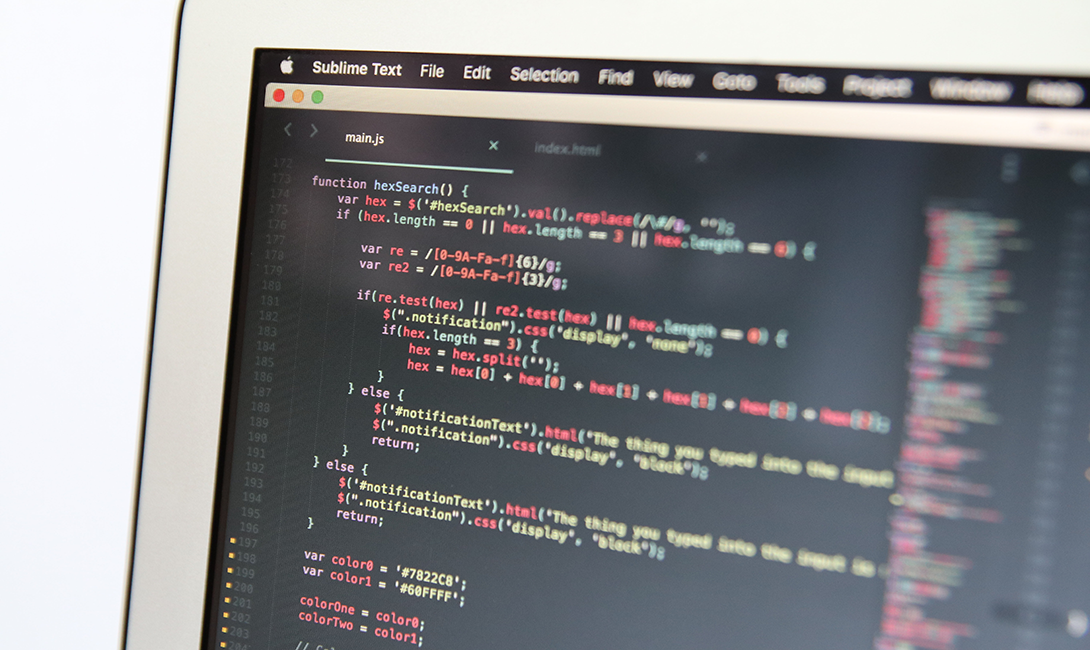
When working a few client projects, certain errors pop up, and more than once. They aren't terribly hard to fix, but there are specific steps to fix it. Here are two Nintex errors and how to fix them.
Ran across an issue with a Nintex Workflow 2013 when using the "Create an item" action. The workflow runs when a list item is created and creates a document set in another list with metadata from the original item. One of the fields in the original item is a Person/Group field, which the workflow action uses as a field to bring over when creating the document set.
The workflow failed to create the item and gave the following error message:
Failed to create item. Invalid data has been used to update the list item. The field you are trying to update may be read only.
Resolution:
This issue seems to occur when using the "Create an item", "Set field value" and "Update an item" actions.
Since the site uses forms based authentication, the value of the original Person/Group stored in a workflow comes over as:
i:0#.w|domain\username
Here are the steps I used to resolve this issue:
1. Used a Regular Expression action to strip out the characters before the domain and stored the result in a workflow variable (UserNameOnly).
a. Pattern = i:0#.w[|]
b. Operation= Replace text
c. Replacement text = Leave empty
d. InputText = Original Person/Group field
e. Store result in = UserName Only
2. Configured a Build String action to reformat the UserNameOnly variable to prepend it with -1;# and store it in the same variable.
Text = -1;#UserNameOnly
Store result in = UserNameOnly
The resulting value from Step 2 of UserNameOnly is now -1;#domain\username.
3. Reconfigured the "Create an item" action in the workflow to use the UserNameOnly workflow variable to update the Person/Group field of the new item.
More information on this issue can be found here.
Workflow Appears Stuck
Ran into an issue where a Nintex site workflow was running and appeared to get stuck. The workflow status via the "View Workflow History" link was displaying as Completed, but the workflow still seemed to be running. So, I needed to cancel the site workflow.
Resolution:
To terminate a site workflow:
1. Verify that you have the following administrative credentials: You must be a member of the Site Owners SharePoint group on the site that you are configuring.
2. Browse to the home page of the site for which you want to terminate a site workflow.
3. In the Quick Launch, click View All Site Content and then click Site Workflows link at the top of the page.
4. On the Workflows page, click the name of the workflow that you want to cancel in the My Running Workflows section.
5. On the Workflow Status page in the Workflow Information section, click "Terminate this workflow now".
6. In the dialog box that appears, click OK.
For more tips and tricks like this one, check out our other blog posts, or our Nintex eBook, Nintex Workflow Tips and Tricks.
